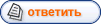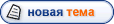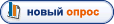|
 |
|
 |
|
Axialis IconWorkshop, v6.20 Professional Edition
| |
| amigo71 | Дата: Четверг, 2008-10-16, 00:59 | Сообщение # 1 |
 Admin
Группа: Администраторы
Сообщений: 482
Статус: Офлайн
| Программа для создания, конвертирования, поиска и извлечения иконок на вашем компьютере. IconWorkshop позволяет создавать иконки из любого изображения, открывать иконки Macintosh и преобразовывать их в формат Windows, систематизировать иконки в библиотеки с возможностью поиска, поддерживает иконки в стиле Windows XP, Vista и MacOS с возможностью сглаживания и придания им прозрачности. Powerful features:
• Ability to create icons compatible with all versions of Windows® including the latest XP format with alpha channel
• Full support of Windows Vista™ icons with 256x256 PNG-compressed image formats (embedded in ICO files)
• Supports images with alpha channel to create icons (smooth transparency, shadows and image borders)
• Create attractive icons using ready-to-use Image Object Packs.
• Customize Windows® icons. Adjust Windows® icon size. Repair or rebuilds Windows® icon cache.
• Transfer images from Adobe® Photoshop® using a plug-in (through memory - no more temporary PSD file)
• Reads Macintosh® icons from 16x16 mono to OS-X 128x128 alpha channel thumbnail format. Save them for Windows®.
• Supports ICL Icon Libraries Create/Load/Save
• Imports/Exports Adobe® Photoshop® PSD images with layers
• Imports/Exports PNG and BMP with smooth transparency alpha channel
• Import/Export Adobe® Photoshop® PSD images with layers
• Batch create PNG, PSD or BMP images from icons (several icons at once)
• Batch create Windows® icons from images or Macintosh icons (several icons at once)
• Batch convert Macintosh icons to Windows® icons (several icons at once)
• Create icon or library snapshot images (create an image showing all the image formats embedded in an icon or library)..
• Contains several icon image filters (blur, smooth, sharpen, details, contour, emboss...)
• Contains several icon image adjustments (Hue, Saturation, Brightness, Contrast...)
• Contains several icon image tools (Resize, Rotation at any angle, flip...)
• Drop shadow effect to create Windows® XP compliant icons
• Enhanced color swatch/palette system compatible with Adobe® and Jasc® color files.
• Create an icon with all its formats from another icon image in one operation (easy-to-use wizard).
• Create an icon with all its formats from an extarnal image file in one operation (easy-to-use wizard).
• Create an icon from a screen capture
• Create ICL icon library
• Open any executable file (EXE, DLL, OCX...). Ability to change icons embedded in executable files.

|
| |
| |
| icons downloads | Дата: Суббота, 2012-09-22, 01:00 | Сообщение # 2 |
|
Группа: Гости
|
P.S. Please review <a href="http://popavidi3nr.deviantart.com/art/Business-App-Bar-Icons-for-WP7-296696317">Business App Bar Icons for WP7 from popavidi3nr</a>
|
| |
| |
| icons downloads | Дата: Вторник, 2012-10-09, 01:01 | Сообщение # 3 |
|
Группа: Гости
| <a href="http://www.downloadpiloten.de/download-software/programm/Grafik_Foto_CAD/Icons/Perfekte_Toolbar_Icons_12956.shtml">подборка )))</a>
|
| |
| |
| icons download | Дата: Среда, 2012-11-07, 23:30 | Сообщение # 4 |
|
Группа: Гости
| http://hypercelturnkey.com/forum/viewtopic.php?f=13&t=180354&p=281700#p281700 - и не ты один этого хочеш
http://www.mariodecristofano.com/ivfforum/posting.php?mode=reply&f=3&t=219316
|
| |
| |
| iconseacrh.ru | Дата: Вторник, 2012-12-11, 15:34 | Сообщение # 5 |
|
Группа: Гости
| By WebOsPublisher
Certification Framework
Certification Framework - YDN
Yahoo! Developer Network Developer Solutions Multi-Device Media APIs & Tools Mojito YQL BOSS YUI Connected TV PlaceFinder Flickr View all Community Forums Events Blog Search YDN Search YDN Search YDN Sign In
Yahoo! Messenger
DocumentationForum
Prev — Product Design Framework
Certification Framework
All clients must be tested, as per the certification framework testing guidelines shown below.
Test Case
Objective
Summary
Steps
Expected Results
1001
Sign In - 32 characters for User ID
Verify the Yahoo! Sign-in box accepts 32 characters for user id.
1. Sign-in using this User account with at least 32 characters in the user id.
The log-in should be successful.
1002
Sign In - one @ character for User ID
Verify the Yahoo! Sign-in box accepts one @ character.
Steps:1. Enter the entire id for eg- xyz@yahoo.com and enter the valid password.2. Enter the entire id for eg- xyz@yahoo@com
and enter the valid password.3. Enter the entire id for eg- xyz.yahoo.com and enter the valid password.
Expected Results:1. The log-in should be successful.2. The log-in should not be successful.3. The log-in should not be successful.
1003
Sign In with Special characters for User ID
Verify the Yahoo! Sign-in box accepts numbers, lower case alphabets and special characters.
Steps:1. Sign-in using an id which has a mix of lower case alphabets, numbers and special characters.
Expected Results:The log-in should be successful.
1004
Sign In with upper and lower case letters for User ID
Verify the Yahoo! Sign-in box accepts a both upper and lower case letters.
Steps:1. Sign-in using an id which has a mix of both upper and lower case alphabets.
Expected Results:The log-in should be successful.
1005
Sign In - 32 characters for Password
Verify the password field accepts a max of 32 characters.
Steps:1. Sign-in using an user id whose password is 32 character long.
Expected Results:The log-in should be successful.
1006
Sign In - Password with Comma, Underscores and period
Verify the password field accepts commas, underscores, period and other permitted special characters.
Steps:1. Enter a Valid user ID2. In the password field enter a value comprising of different special characters.
Expected Results:The log-in should be successful.
1007
Sign In - Lower case characters for Password
Verify the password is case sensitive.
Steps:1. Enter a valid User ID2. Enter a password consisting of Lower and Upper Case Characters.
Expected Results:The log-in should be successful.
1008
Sign In - Lower case characters for Password
Verify the sign-in with valid user id and password.
Steps:1. In the Sign-page enter a valid user id and password.2. Click on the sign-in button.
Expected Results:The login should be successful.
1009
Exit - Idle Screen
When the user exits the client the user should be taken to the idle/home screen.
Steps:1. Click on the messenger button.2. From the drop down menu click on the exit button.
Expected Results:The logout should be successful and the idle screen should come up.
1010
Saving Y! Authentication Token on the Device.
Summary: Verify Saving Y! Authentication Token on the Device: In order to support the Auto Sign In feature, the client must
save the authentication token on the device.
Steps:1. Log into valid Y! ID and password.2. Save authentication token
Expected Results:The Y! authentication token should be saved into the device
1011
Launching the client < 10 seconds
Client Speed Requirements: Launching the client < 10 seconds
Steps:1. Log into valid Y! ID and password.
Expected Results:Should be signed in < 10 seconds
1012
Signing into the client < 25 seconds
Client Speed Requirements: Signing into the client < 25 seconds
Steps:1. Log into valid Y! ID and password.
Expected Results:Should be signed in < 25 seconds
1013
Sign In - Password with a Space
Password Text Field should support a space
Steps:1. Sign-On with an account that has a space in their password
Expected Results:The user should be able to sign on successfully
1014
Sign-In as Invisible
User can have the option to Sign-On as Invisible
Steps:1. on the device, Go to the Y! Ready Client2. On the login screen or the Preferences/Settings menu, enable "Sign-In
as Invisible"
Expected Results:When the enables this option and signs in, they should display to all contacts as offline
1015
Sign off < 10 seconds
Summary: Client Speed Requirements: Sign off < 10 seconds
Steps:1. Log out from messenger.
Expected Results:Should be signed off in 10 seconds.
1016
Automatic Sign On - Check Box
Summary: Verify the automatic sign- on check box is present in the sign-in page.
Steps:1. Bring up the Yahoo! Msg sign-in page.
Expected Results: The automatic Sign-in checkbox should be present.
1017
Automatic Sign On
Verify the automatic sign-in feature works correctly.
Steps:1. Click on the Yahoo! Msg icon.
Expected Results:1. The login should happen successfully.2. The message signing-in as <\username> should be displayed.3.
The user should be taken to the contact list screen.
1018
Automatic Sign On - Turn Off
Verify that the option to turn-off the automatic sign-in is present under the preferences/menu section.
Steps:1. Log into Yahoo! Messenger.2. Uncheck the Auto Sign In check box
Expected Results:User should not be signed on automatically.
1019
Contact List - When the User is Signed In
Verify the Contact List is presented once the user has signed into the Yahoo! Messenger application
Steps:1. Log into Yahoo! Messenger.
Expected Results:The Contact List should be presented once the user has signed in.
1020
Y! ID/Nicknames appear on Contact List View.
Verify the user's Y! ID/Nickname appears on the Contact List.
Steps:1. Log into Yahoo! Messenger.2. Click on "Contact List"
Expected Results:People on the contact list should be represented with either a Y! ID or Nickname.
1021
IM client support Nicknames.
Verify the IM client support Nicknames.
Steps:1. Log into Yahoo! Messenger.2. Check with Nick Names
Expected Results:IM client should support Nicknames.
1022
Logged in user's name on top of Contact List
Verify the user who is logged in has his or her Y! ID located at the top of the contact list.
Steps:1. Log into Yahoo! Messenger.2. View contact list.
Expected Results:The Contact List view should also show the user who is logged in at the top.
1023
Contact List - Groups and Contacts - Alphabetical Sort
Summary: Verify that Groups and contacts on the Contact List must be sorted alphabetically.
Steps:1. Log into Yahoo! Messenger.2. Click on "Contact List"
Expected Results:Groups and contacts on the Contact List should be sorted alphabetically.
1024
Scroll Contacts from Contact List.
Verify the user is able to scroll and select contacts from the Contact List. The scrolling feature must allow the user to
scroll the Contact List (one contact at a time) and select a contact to open a conversation. Selecting a contact must take
the user to the Active Conversation Window (see section on Conversation Window).
Steps:1. Log into Yahoo! Messenger.2. Click on "Contact List"3. Scroll and Select a contact from Contact List.
Expected Results:The user should be able to scroll and select contacts from the Contact List.The scrolling feature should
allow the user to scroll the Contact List (one contact at a time) and select a contact to open a conversation.Selecting a
contact should take the user to the Active Conversation Window
1025
Contact List - Groups - Open and Close
Verify the user is also able to open and collapse the groups on the Contact List.
Steps:1. Log into Yahoo! Messenger.2. Click on "Contact List"3. Click on certain group to expand or collapse the list.
Expected Results:The user should also able to open and close the groups on the Contact List.See also the Yahoo! graphics package
for the specific graphic used in collapsing and expanding groups.
1026
Scroll Up contacts on the Contact List
Verify you can scroll up one contact at a time.
Steps:1. Log into Yahoo! Messenger.2. Click on "Contact List"3. Scroll Up on the contact list
Expected Results:This should move the scroll bar up one contact at a time on the Contact List.
1027
Scroll Down contacts on the Contact List
Verify the client is able to scroll down one contact at a time.
Steps:1. Log into Yahoo! Messenger.2. Click on "Contact List"3. Scroll Down on the contact list
Expected Results:This should move the scroll bar down one contact at a time.
1028
Contact List - Presence Information - Update
Verify that the client supports the ability for the user to manually update the presence information of the contacts on the
Contact List
Steps:1. Log into Yahoo! Messenger.2. Click on "Contact List"3. Change the status.
Expected Results:The client should support the ability for the user to manually update the presence information of the contacts
on the Contact List. This can usually be the "Refresh" command within the Contextual Menu.
1029
Messenger Client on mobile devices - 30 contacts
Verify the yahoo messenger client can support at least 30 contacts.
Steps:1. Log into Yahoo! Messenger.2. Click on "Contact List"3. Create 30 contacts
Expected Results:30 contacts should be created.
1030
Messenger Client on mobile devices - 20 Groups
Verify the yahoo messenger client can support at least 20 groups.
Steps:1. Log into Yahoo! Messenger.2. Click on "Contact List"3. Create 20 groups
Expected Results:20 groups should be created.
1031
Group Name - 128 characters
Verify a group name can be created with 128 characters.
Steps:1. Log into Yahoo! Messenger.2. Click on "Contact List"3. Create a folder with 128 characters
Expected Results:Group name should be created with 128 characters.
1032
Contact List - Presence Information
Verify the Contact List must carry the presence icon on each contact. The presence icon (for busy, idle etc) must be carried
to the left of the Y! ID.
Steps:1. Log into Yahoo! Messenger.2. Click on "Contact List"3. Update the user presence icon.
Expected Results:Contact List should carry the presence icon on each contact.The presence icon should be carried to the left
of the Y! ID.
1033
User States on Contact List
At the minimum, Verify the client must be able to support the following states on contact list: Available, Busy, Invisible,
Idle, Mobile
Steps:1. Log into Yahoo! Messenger.2. Check with states on contact list: Available, Busy, Invisible, Idle, Mobile
Expected Results:The client should be able to support the following states on contact list: Available, Busy, Invisible, Idle,
Mobile
1034
Messenger - Status options
Expected Results:The client should be able to support the following states on contact list: Available, Busy, Invisible, Idle,
Mobile
Steps:1. Log into Yahoo! Messenger.2. Change the status with standard message.
Expected Results:The standard IM client should be able to support the following test cases status options: Available, Busy,
Idle, Mobile, Invisible
1035
Messenger - Status Message - 48 characters
Verify writing the status message with 48 characters (If Custom Status is supported)
Steps:1. Log into Yahoo! Messenger.2. Create a new status message with 48 characters.
Expected Results:A status message should be created with 48 characters.
1036
New Message Icon on the Conversation (mobile applications)
Verify the new message icon on the Conversation List view must appear.
Steps:1. Log into Yahoo! Messenger.2. Send a new message to Phone IM client using PC IM client.
Expected Results:The new message icon should appear next to the yahoo contact for all the users with the new messages.
1037
Click on the new message icon (mobile applications)
Verify the User Scenarios for new message icon on the conversation list.
Steps:1. Log into Yahoo! Messenger.2. Click on new message icon
Expected Results:User should be able to click on the new message icon and be taken to the active conversation window.
1038
New or Open message Icon on Conversation List (mobile applications)
Verify the new or open message icon must appear on the Conversation List next to the contact for which the user has a new
or existing conversation open.
Steps:1. Log into Yahoo! Messenger.2. Click on new or open message icon
Expected Results:The new or open message icon should appear on the Conversation List next to the contact for which the user
has a new or existing conversation open.As with the treatment of new messages globally inside the client, a message is considered
1039
Add contact to Contact list
Verify the user must be able to add a contact to their Contact List from this menu option.
Steps:1. Log into Yahoo! Messenger.2. Open contact list3. Add contact
Expected Results:The user should be able to add a contact to their Contact List from this menu option.
1040
Recommended high level User
Verify the recommended high level user flow is as follows: Add a Contact>> Select a Group >> Group Name >> Add the Contact
>> Send Message
Steps:1. Log into Yahoo! Messenger.2. Open contact list3. Add contact4. Select a group5. Group name6. Add contact
Expected Results:A contact should be added into the contact list.
1041
Contact message with 128 characters
Verify adding contact message with 128 characters
Steps:1. Log into Yahoo! Messenger.2. Open contact list3. Add contact with 128 characters.
Expected Results:A contact should be added into the contact list.
1042
Auto Sign In
Verify the preferences feature provide the - Auto Sign In
Steps:1. Log into Yahoo! Messenger.2. Enable the "Auto Sign In"
Expected Results:Auto Sign in feature should be available on the sign in screen.
1043
Delete a Contact
Verify this feature allows the user to delete a contact from the Contact List. The user must be able to highlight the user
and select the contextual menu option to delete the contact.
Steps:1. Log into Yahoo! Messenger.2. Open the contact List3. Delete a contact.
Expected Results:A contact should be deleted from contact list.
1044
Prompted Transition Screen
Verify the user is taken back to the updated contact list without the deleted contact.
Steps:1. Log into Yahoo! Messenger.2. Open the contact List3. Delete a contact.
Expected Results:The user should be taken back to the contact list without the deleted contact.
1045
Conversations List View
Verify the user is able to see a list of open conversations.
Steps:1. Log into Yahoo! Messenger.2. Select " Conversation List View" or scroll up/down to a group that shows open/active
conversations.
Expected Results:User should be able to access a list of open conversations.
1046
New and opened conversations List
Verify the User is able to manage one or more new and open conversations from the Conversation List and users must be able
to transition from the Contact List to the Conversation List view.
Steps:1. Log into Yahoo! Messenger.2. Open more than one conversation.
Expected Results:Users should be able to manage one or more new and open conversations from the conversation list.Users should
be able to transition from the Contact List to the Conversation List view.
1047
Specific Conversation from Menu Option
Verify user is able to open a specific conversation through the active list of conversations.
Steps:1. Log into Yahoo! Messenger.2. Open a conversation from an active conversation list.
Expected Results:User should be able to open a specific conversation from an active conversation list in the client.
1048
New Message Notification on the specific message (mobile applications)
Verify Opening a specific conversation (which takes the user to the individual Conversation View) removes the new message
notification for that specific contact.
Steps:1. Log into Yahoo! Messenger.2. Open a conversation.
Expected Results:Conversation should remove the new message notification for that specific contact.
1049
Conversation View screen
Verify the Conversation View screen must have a clear visual layout of the conversation history between the user and any other
contact.
Steps:1. Log into Yahoo! Messenger2. Open a conversation
Expected Results:Conversation view screen should have a clear visual layout of the current/past conversation.
1050
New Messages at the bottom of the most recent messages.
Verify the new messages sent/received are appear under the previous message.
Steps:1. Log into Yahoo! Messenger2. Open a new message received.3. Make the length conversation exceeds the screen size.
Expected Results:New messages should come at the bottom of the most recent messages.The older portion of the conversation
thread must scroll off the screen.
1051
Entering text into the text box
Verify the user is able to enter text into the text box as a part of initiating a conversation or responding to an open conversation
with one or more contacts.
Steps:1. Log into Yahoo! Messenger2. Enter text into the text box on conversation window.3. Send message.
Expected Results:User should be able to enter text into the text box as a part of initiating a conversation or responding
to an open conversation with one or more contacts.
1052
Three lines of Text Entry
Verify the text entry box is expandable or the cursor follows the word being typed, and must allow for up to three lines of
text entry. Once the message has been sent, the text entry box should return to a single line of text entry.
Steps:1. Log into Yahoo! Messenger2. Enter three lines of text into the text box on conversation window.3. Send message.
Expected Results:Text entry box should be expandable or the cursor follows the word being typed .Once the message has been
sent, the text entry box should return to a single line of text entry.
1053
Conversation List option
From the Conversation Window, verify the user is able to go back to the conversation list, or select conversation list from
the contextual menu.
Steps:1. Log into Yahoo! Messenger2. Select or go back to the conversation list.
Expected Results:The user should be able to select the Conversation List or press "back" to go to the Conversation List.
1054
Ignore feature in Conversation Window
From the Conversation Window, Verify the user is able to apply the ignore feature if the contact in the Conversation Window
is not currently on the user's Contact List.
Steps:1. Log into Yahoo! Messenger2. Open conversation window3. Click on "Ignore feature"
Expected Results:The user should be able to apply the ignore feature if the contact in the Conversation Window is not currently
on the user's Contact List.
1055
Static emoticons
Verify the client must support static emoticons.
Steps:1. Log into Yahoo! Messenger2. Open a conversation window3. Insert emoticon into the text box.
Expected Results:Messenger client should support emoticons and the ability to insert them.
1056
Send Message from Conversation Window
Expected Results:Messenger client should support emoticons and the ability to insert them.
Steps:1. Log into Yahoo! Messenger2. Write a message.3. Send the message
Expected Results:The user should be able to send the message written into the text box.
1057
End Active Conversation
Verify the client must support the ability for the user to end the conversation with another contact from within the contextual
menu inside the Active Conversation Window.
Steps:1. Log into Yahoo! Messenger2. Open any conversation3. End conversation
Expected Results:Client should support the ability for the user to end the conversation with another contact from within the
contextual menu inside the Active Conversation Window.
1058
Add Contact Request - Contact's permissions
User should be able to respond to an add request.
Steps:1. Log into Yahoo! Messenger2. Receive a contact request
Expected Results:IM client should be able to respond to requests for presence subscription on a contact by contact basis with
four potential outcomes: Allow , Deny, Ignore.
1059
Add Contact Request - High level flow
Verify adding a contact request.
Steps:1. Log into Yahoo! Messenger2. Add contact
Expected Results:1. User B denies User A
1060
Add Contact Request - High level flow
Verify adding a contact request.
Steps:1. Log into Yahoo! Messenger2. Add contact
Expected Results:1. User B ignores User A
1061
Add Contact Request - High level flow
Verify user, who is not signed into Y! Messenger, can receive Add Contact Request the next time they sign on
Steps:1. User signs out of Y! Messenger2. PC Client sends Add Contact Request to the offline user3. User signs into Y! Messenger
Expected Results:When the user signs in to Y! Messenger, they should receive all Add Contact Requests that were sent while
they were offline
1062
Wake Up - On IM Client
Verify the wake up feature must be implemented on the IM client. As long as the user remains logged into the Yahoo! server,
the client must be able to receive IM messages.
Steps:1. Log into messenger2. Check able to receive and send messages as long as the user remains logged into yahoo sever.
Expected Results:The wake up feature should be implemented on the IM client. As long as the user remains logged into the Yahoo!
server, the client must be able to receive IM messages.
1063
Wake Up - mobile device menu
Whether the device is on the idle/home screen, verify the application manager screen of the device menu screen, the client
must signal the receipt of a new message via a pop-up window that indicates the new message.
Steps:1. Log into Yahoo! Messenger2. Receive the new message from other account.
Expected Results:The client should signal the receipt of a new message via a pop-up window that indicates the new message.
1064
Block a Contact - contextual menu option to ignore/block this user.
Verify the user must be able to apply the ignore feature under two user scenarios: Message Received from a New Contact: in
this scenario, the new contact does not currently exist on the user
Steps:1. Log into Yahoo! Messenger2. Add a contact which doesn't exist on the user's contact list.
Expected Results:In this scenario, the new contact does not currently exist on the user
1065
Ignore List Management
Verify that Ignore List Management: The Ignore List must be managed from the PC client.
Steps:1. Log into Yahoo! Messenger2. Open the Ignore list
Expected Results:The Ignore List should be managed from the PC client.
1066
Suspend and Resume (mobile application) - Receive phone call
Verify that If a suspend event (e.g. the device receives a phone call) is triggered, the client must return to the screen
that was active before the suspend event.
Steps:1. Log into Yahoo! Messenger2. Make a conversation3. Suspend event4. Resume Event
Expected Results:The client should return to the screen that was active before the suspend event.
1067
Suspend and Resume (mobile application) - Return to Contact list screen.
Verify that If the client was in a transition screen (e.g. sending a message, signing in and out, updating an edit to a contact)
the user is taken back to this transition screen.
Steps:1. Log into Yahoo! Messenger2. Make a conversation3. Suspend event4. Resume Event
Expected Results:Then the client should behave as follows: If signed out of the server, the client should return to the log
in screen
1068
Suspend and Resume (mobile application) - Return to Login screen
Verify the user is taken back to the log in screen if the application was suspended. (The client can be suspended due to a
call for example)
Steps:1. Log into Yahoo! Messenger2. Make a conversation3. Suspend event4. Resume Event
Expected Results:Then the client should behave as follows: If signed out of the server, the client should return to the log
in screen
1069
Manual Presence Updates
Verify the client must support the ability for the user to manually request an update to the presence information for the
contacts on the Contact List
Steps:1. Log into Yahoo! Messenger2. Check "Refresh" option available on the Menu
Expected Results:Any presence information changes should be present on the Contact List view. (e.g. A user receives the "busy"
icon)
1070
Server Side Presence Polling
Verify the client must also support server side updates of the presence information of the contacts on the mobile device and
PC client.
Steps:1. Log into Yahoo! Messenger2. Check the presence information of the user both on the mobile device as well as on the
PC client.
Expected Results:The client should also support server side updates of the presence information of the contacts on the user's
Contact List.
1071
Timing Since last Client Activity
Verify the frequency of server side updates should be as follows: Timing Since Last Client Activity /Polling Interval 0- 5
mins/30 secs, 6-10 mins/60 secs, > 10 mins/10 mins
Steps:1. Log into Yahoo! Messenger2. Check the timing since last client activity/polling interval.
Expected Results:The frequency of server side updates should be as follows: Timing Since Last Client Activity /Polling Interval
0- 5 mins/30 secs, 6-10 mins/60 secs, > 10 mins/10 mins
1072
Home/Idle Screen Y! Messenger Icon
On the home/idle screen, an icon should display to denote the user is still signed into Y! Messenger
Steps:1. Sign-on to Y! Messenger2. Exit the client without signing off3. Go to the home/idle screen
Expected Results:On the home screen, there should be an icon to denote the user is still signed into Y! Messenger
1073
Send Message to Offline Contact
The IM client must allow messages to be sent to contacts who are offline. The user must be able to select a contact on the
Contact List that appears offline (note: the contact may be signed in as invisible), and must be able to send an “offline”
message to that contact.
Steps:1. Sign into Y! Messenger on the Y! Ready Device Client2. Send an IM to a contact who displays as Offline
Client should allow user to send a message to a contact that displays as offline
1074
Receive Offline Message
When the contact next signs in, they will receive the “offline” message. The message will be tagged as offline. Users who
are signed in as “invisible” to all or selected, will receive the “offline” message as if they were signed into the Yahoo!
IM server (i.e. the message will be received as any other IM message).
Steps:1. Sign into Y! Messenger on the Y! Ready Device Client2. Send a message to an Offline Contact3. Sign into Y! Messenger
on the PC Client as the recipient of the Offline Message
Expected Results:1. Offline message prompt should display with the offline messages2. User can select to view each offline
message that was sent
Prev — Product Design Framework
Table of Contents
Home APIs & Tools Yahoo! Messenger Documentation
FacebookTwitterFlickrGithubYDN Blog
Follow Yahoo! Developer Network on
Contact usSuggestionsReport a bugCopyrightPrivacy PolicyTerms of Use
Copyright © 2012 Yahoo! Inc. All rights reserved.
var keys = A_pn:'developer.yahoo.com/messenger/guide/ch06s04.html?'; var conf = spaceid:792400024, tracked_mods:['content-wrp' - , keys:keys, ywa: project_id: 10001393677061 ; var ins = new YAHOO.i13n.Track(conf);
ins.init();
var rt_page="1171800243:FRTMA"; var
rt_ip="88.198.198.18";
if ("function" == typeof(rt_AddVar) ) rt_AddVar("ys", escape("18198B62")); rt_AddVar("cr", escape("FjqmKNU6ipD"));
rt_AddVar("sg", escape("/SIG=11oa89cqq4971mn9814lml&b=3&s=fk/1354954418/88.198.198.18/18198B62")); rt_AddVar("yd", escape("2609963661"));
http://id.lenta.ru/profile/108850/
|
| |
| |
| shalopdov | Дата: Воскресенье, 2013-01-27, 13:32 | Сообщение # 6 |
|
Группа: Гости
| Стал подумывать что то я стал раздражительный какой то, начал перебирать свои события в последнее время в жизни, после догадался почему я стал орать на жену, оказывается я http://zazvezdilsa.ru - дом 2 онлайн стал смотреть на работе от нечего делать в интернете, теперь понятно, на доме 2 на который я подсел будь он неладен, все кричат и дерутся, вот видимо и на меня это повлияло, как прекратил смотреть эту бяку, тут же психика нормализовалась, во как бывает, так что делайте выводы.
|
| |
| |
| folpobor | Дата: Среда, 2013-05-01, 08:19 | Сообщение # 7 |
|
Группа: Гости
| Вот наблюдаю я за этим безобразием. Не могу взять в толк, как можно дом 2 смотреть, если он невыносим, но тут же думаю, если дом 2 так долго держится в телевизионной сетке, 8 лет, значит его смотрят. Что это. На какой счет отнести сей факт, такое общество, что смотрят дом 2, или люди настолько интеллигентные, что мы видим ситуацию так сказать наоборот. Ну не знаю, моя жена смотрит http://zazvezdilsa.ru - Дом 2 с друзьями, а таких очень много, в другой стране такой бред как это шоу не прокатило бы, вы созерцаете данный бред, или я один не выношу данный продукт телевидения?
|
| |
| |
| hawnsnoms | Дата: Понедельник, 2013-05-13, 16:15 | Сообщение # 8 |
|
Группа: Гости
| http://1kinohd.com/horror/781-mrachnye-nebesa.html - смотреть онлайн вильм мрачные небеса
http://1kinohd.com/melodrama/ - смотреть фильмы о любви мелодрамы новинки
В наше время все чаще люди желают смотреть фильмы онлайн, а не ожидать пока они загрузятся на компьютер. Это очень комфортно, можно за считанные мгновения приступить к просмотру любимого видеофильма в кругу друзей и близких. Также, не нужно идти в кинозал, простаивать в очередях, чтобы приобрести заветный билет. Достаточно просто зайти на наш портал и подобрать любое кино. Нет обязательных регистраций, платных смс и прочих нюансов, которые могли бы только испортить кинопросмотр последних картин. Основное преимущество заключается в том, что кинокартины на нем доступны к показу намного раньше, чем в кинотеатре и на DVD.
Для просмотра фильма, необходимо будет просто зайти на наш сайт, где не нужна регистрация. Самое главное, чтобы дома был ПК, имеющий доступ к сети Интернет. Все видеофильмы, доступные на сайте – в превосходном качестве, их можно смотреть в любое удобное для вас время. После просмотра наших кинолент будут получены только лишь положительные эмоции. Необходимо сказать, что кинокартины на сайте классифицированы не только по новинкам, но и по жанрам, что намного упрощает процедуру поиска нужных кинофильмов. Выбор кинофильмов насколько обширен, что каждый пользователь, даже самый требовательный, может найти для себя занимательный кинофильм.
http://1kinohd.com/comedy/ - смотреть бесплатно новые лучшие комедии 2013
http://1kinohd.com/adventure/ - отечественные супер боевики
|
| |
| |
| golotorfon | Дата: Среда, 2013-05-15, 06:27 | Сообщение # 9 |
|
Группа: Гости
| Мне понравилась одна девушка из шоу дом 2, вот не знаю что и делать. Вроде все правильно, там на доме 2 строят любовь и вроде самая благоприятная почва для того, чтоб прийти на проект и построить с ней любовь. Но на http://zazvezdilsa.ru - Дом 2 ведь так просто не придешь, как в магазин. Нужно ведь для этого кастинг пройти, а что делать нравится она мне. Я бы пришел на дом 2 и стал бы с ней, очень охота, но дилема, могут и не взять на дом 2, могу не пройти отбор. Что делать посоветуйте!
|
| |
| |
| crazywmCync | Дата: Понедельник, 2013-06-17, 04:33 | Сообщение # 10 |
|
Группа: Гости
| Теперь мы предоставляем вам замечательную возможность играть в настольные http://crazywm.slotoland.com - игры онлайн.
|
| |
| |
| Flofaltef | Дата: Вторник, 2013-06-18, 03:05 | Сообщение # 11 |
|
Группа: Гости
| Con SafetyMon podra bloquear MSN Messenger, Facebook, Youtube, Paginas deadultos, software P2P,o cualquier otro software, pagina web, busquedaweb, o carpeta que ud desee.
?Que clase de sitios puedo bloquear con SafetyMon?
Con SafetyMon es posible bloquear toda clase de sitios, programas o busquedas web. Usted solo necesita conocer el nombre de la pagina o programa como aparece en la Barra de Titulo de su respectiva ventana e ingresarlo a la base de datos de SafetyMon. Por ejemplo, puede bloquear msn messenger, web messenger, facebook, busquedas de porno en google, kazaa, torrents, el panel de control, solitario, el administrador de tareas, lo que usted desee.
?Como funciona SafetyMon?
Es importante anotar que SafetyMon no funciona como lo hace un firewall, es decir, SFM no bloquea puertos especificos de Internet, por el contrario, bloquea las aplicaciones por sus caracteristicas propias, lo cual lo hace muchisimo mas efectivo, veamos un ejemplo:
Si quisiera bloquear el software MSN Messenger, lo unico que debe hacer es activar la casilla "messenger" (si no esta activa ya) dentro del panel de control, y de tal manera bloqueara no solo el Live Messenger, sino el MSN Messenger, el web Messenger, las busquedas de Messenger en Google, etc; es altamente efectivo.
Dado que no funciona como un firewall, tambien puede bloquear por ejemplo el acceso al panel de control, al panel de servicios de Windows, al administrador de tareas, o cualquier panel o software que no funcione bajo internet.
Si aparece una nueva pagina o software que quiera bloquear, simplemente acceda al panel de configuracion, y agreguela, por ejemplo "facebook". Y listo, ya no podra ingresar a facebook.
?Se puede administrar desde un unico equipo servidor ?
Si, se puede instalar desde un equipo servidor para que controle otros equipos cliente,de tal manera, si se cambia la lista de sitios o aplicaciones a bloquear en el server, automaticamente cambia la configuracion en los terminales configurados como equipos SFM clientes.
http://bloquearmsn.com - Facebook accounts
|
| |
| |
| Flofaltef | Дата: Вторник, 2013-06-18, 20:02 | Сообщение # 12 |
|
Группа: Гости
| Con SafetyMon podra bloquear MSN Messenger, Facebook, Youtube, Paginas deadultos, software P2P,o cualquier otro software, pagina web, busquedaweb, o carpeta que ud desee.
?Que clase de sitios puedo bloquear con SafetyMon?
Con SafetyMon es posible bloquear toda clase de sitios, programas o busquedas web. Usted solo necesita conocer el nombre de la pagina o programa como aparece en la Barra de Titulo de su respectiva ventana e ingresarlo a la base de datos de SafetyMon. Por ejemplo, puede bloquear msn messenger, web messenger, facebook, busquedas de porno en google, kazaa, torrents, el panel de control, solitario, el administrador de tareas, lo que usted desee.
?Como funciona SafetyMon?
Es importante anotar que SafetyMon no funciona como lo hace un firewall, es decir, SFM no bloquea puertos especificos de Internet, por el contrario, bloquea las aplicaciones por sus caracteristicas propias, lo cual lo hace muchisimo mas efectivo, veamos un ejemplo:
Si quisiera bloquear el software MSN Messenger, lo unico que debe hacer es activar la casilla "messenger" (si no esta activa ya) dentro del panel de control, y de tal manera bloqueara no solo el Live Messenger, sino el MSN Messenger, el web Messenger, las busquedas de Messenger en Google, etc; es altamente efectivo.
Dado que no funciona como un firewall, tambien puede bloquear por ejemplo el acceso al panel de control, al panel de servicios de Windows, al administrador de tareas, o cualquier panel o software que no funcione bajo internet.
Si aparece una nueva pagina o software que quiera bloquear, simplemente acceda al panel de configuracion, y agreguela, por ejemplo "facebook". Y listo, ya no podra ingresar a facebook.
?Se puede administrar desde un unico equipo servidor ?
Si, se puede instalar desde un equipo servidor para que controle otros equipos cliente,de tal manera, si se cambia la lista de sitios o aplicaciones a bloquear en el server, automaticamente cambia la configuracion en los terminales configurados como equipos SFM clientes.
http://bloquearmsn.com - Facebook accounts
|
| |
| |
| Flofaltef | Дата: Вторник, 2013-06-18, 21:53 | Сообщение # 13 |
|
Группа: Гости
| Con SafetyMon podra bloquear MSN Messenger, Facebook, Youtube, Paginas deadultos, software P2P,o cualquier otro software, pagina web, busquedaweb, o carpeta que ud desee.
?Que clase de sitios puedo bloquear con SafetyMon?
Con SafetyMon es posible bloquear toda clase de sitios, programas o busquedas web. Usted solo necesita conocer el nombre de la pagina o programa como aparece en la Barra de Titulo de su respectiva ventana e ingresarlo a la base de datos de SafetyMon. Por ejemplo, puede bloquear msn messenger, web messenger, facebook, busquedas de porno en google, kazaa, torrents, el panel de control, solitario, el administrador de tareas, lo que usted desee.
?Como funciona SafetyMon?
Es importante anotar que SafetyMon no funciona como lo hace un firewall, es decir, SFM no bloquea puertos especificos de Internet, por el contrario, bloquea las aplicaciones por sus caracteristicas propias, lo cual lo hace muchisimo mas efectivo, veamos un ejemplo:
Si quisiera bloquear el software MSN Messenger, lo unico que debe hacer es activar la casilla "messenger" (si no esta activa ya) dentro del panel de control, y de tal manera bloqueara no solo el Live Messenger, sino el MSN Messenger, el web Messenger, las busquedas de Messenger en Google, etc; es altamente efectivo.
Dado que no funciona como un firewall, tambien puede bloquear por ejemplo el acceso al panel de control, al panel de servicios de Windows, al administrador de tareas, o cualquier panel o software que no funcione bajo internet.
Si aparece una nueva pagina o software que quiera bloquear, simplemente acceda al panel de configuracion, y agreguela, por ejemplo "facebook". Y listo, ya no podra ingresar a facebook.
?Se puede administrar desde un unico equipo servidor ?
Si, se puede instalar desde un equipo servidor para que controle otros equipos cliente,de tal manera, si se cambia la lista de sitios o aplicaciones a bloquear en el server, automaticamente cambia la configuracion en los terminales configurados como equipos SFM clientes.
http://bloquearmsn.com - Facebook accounts
|
| |
| |
| Flofaltef | Дата: Среда, 2013-06-19, 03:51 | Сообщение # 14 |
|
Группа: Гости
| Con SafetyMon podra bloquear MSN Messenger, Facebook, Youtube, Paginas deadultos, software P2P,o cualquier otro software, pagina web, busquedaweb, o carpeta que ud desee.
?Que clase de sitios puedo bloquear con SafetyMon?
Con SafetyMon es posible bloquear toda clase de sitios, programas o busquedas web. Usted solo necesita conocer el nombre de la pagina o programa como aparece en la Barra de Titulo de su respectiva ventana e ingresarlo a la base de datos de SafetyMon. Por ejemplo, puede bloquear msn messenger, web messenger, facebook, busquedas de porno en google, kazaa, torrents, el panel de control, solitario, el administrador de tareas, lo que usted desee.
?Como funciona SafetyMon?
Es importante anotar que SafetyMon no funciona como lo hace un firewall, es decir, SFM no bloquea puertos especificos de Internet, por el contrario, bloquea las aplicaciones por sus caracteristicas propias, lo cual lo hace muchisimo mas efectivo, veamos un ejemplo:
Si quisiera bloquear el software MSN Messenger, lo unico que debe hacer es activar la casilla "messenger" (si no esta activa ya) dentro del panel de control, y de tal manera bloqueara no solo el Live Messenger, sino el MSN Messenger, el web Messenger, las busquedas de Messenger en Google, etc; es altamente efectivo.
Dado que no funciona como un firewall, tambien puede bloquear por ejemplo el acceso al panel de control, al panel de servicios de Windows, al administrador de tareas, o cualquier panel o software que no funcione bajo internet.
Si aparece una nueva pagina o software que quiera bloquear, simplemente acceda al panel de configuracion, y agreguela, por ejemplo "facebook". Y listo, ya no podra ingresar a facebook.
?Se puede administrar desde un unico equipo servidor ?
Si, se puede instalar desde un equipo servidor para que controle otros equipos cliente,de tal manera, si se cambia la lista de sitios o aplicaciones a bloquear en el server, automaticamente cambia la configuracion en los terminales configurados como equipos SFM clientes.
http://bloquearmsn.com - Facebook accounts
|
| |
| |
| Flofaltef | Дата: Среда, 2013-06-19, 06:27 | Сообщение # 15 |
|
Группа: Гости
| Con SafetyMon podra bloquear MSN Messenger, Facebook, Youtube, Paginas deadultos, software P2P,o cualquier otro software, pagina web, busquedaweb, o carpeta que ud desee.
?Que clase de sitios puedo bloquear con SafetyMon?
Con SafetyMon es posible bloquear toda clase de sitios, programas o busquedas web. Usted solo necesita conocer el nombre de la pagina o programa como aparece en la Barra de Titulo de su respectiva ventana e ingresarlo a la base de datos de SafetyMon. Por ejemplo, puede bloquear msn messenger, web messenger, facebook, busquedas de porno en google, kazaa, torrents, el panel de control, solitario, el administrador de tareas, lo que usted desee.
?Como funciona SafetyMon?
Es importante anotar que SafetyMon no funciona como lo hace un firewall, es decir, SFM no bloquea puertos especificos de Internet, por el contrario, bloquea las aplicaciones por sus caracteristicas propias, lo cual lo hace muchisimo mas efectivo, veamos un ejemplo:
Si quisiera bloquear el software MSN Messenger, lo unico que debe hacer es activar la casilla "messenger" (si no esta activa ya) dentro del panel de control, y de tal manera bloqueara no solo el Live Messenger, sino el MSN Messenger, el web Messenger, las busquedas de Messenger en Google, etc; es altamente efectivo.
Dado que no funciona como un firewall, tambien puede bloquear por ejemplo el acceso al panel de control, al panel de servicios de Windows, al administrador de tareas, o cualquier panel o software que no funcione bajo internet.
Si aparece una nueva pagina o software que quiera bloquear, simplemente acceda al panel de configuracion, y agreguela, por ejemplo "facebook". Y listo, ya no podra ingresar a facebook.
?Se puede administrar desde un unico equipo servidor ?
Si, se puede instalar desde un equipo servidor para que controle otros equipos cliente,de tal manera, si se cambia la lista de sitios o aplicaciones a bloquear en el server, automaticamente cambia la configuracion en los terminales configurados como equipos SFM clientes.
http://bloquearmsn.com - Facebook accounts
|
| |
| |
| |